Free Unlimited SVG to PNG Converter In Bulk Images
- BY pkniftyadmin
- April 10, 2025
- 0 Comments
- 118 Views
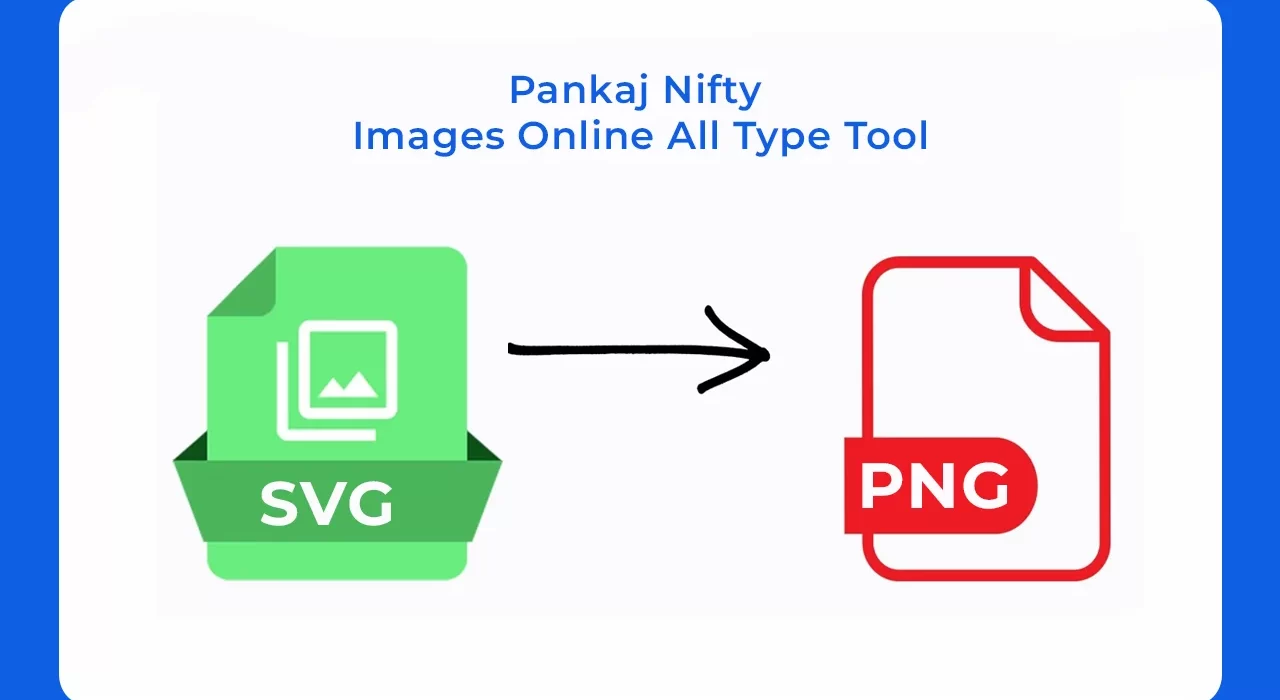

or
Supports multiple SVG images
How to use: Free Unlimited SVG to PNG Converter In Bulk Images
- Drag and drop SVG files onto the area above or click "Select Files".
- Files ready for conversion will appear in the list.
- Click "Convert to PNG" to start the conversion process for all files.
- Once converted, click the "Download" button next to each file.
- Use the "Remove" button to remove a file from the list.
All processing is done directly in your browser. Your files are not uploaded to any server.
Free Unlimited SVG to PNG Converter for Bulk Images
Your situation contains many SVG files that demand your attention. The collection of SVG files possibly serves as web icons together with marketing illustrations and logo images. The task requires all files to be PNGs since yesterday. Conducting the conversion process file by file makes the work desperately slow and emotionally draining. Online searches for free converters reveal short-lived promises followed by irritating restrictions such as a five-file maximum and daily limits or complete access requiring credit card registration.
Sound familiar? You’re not alone. The hunt for a truly free, unlimited SVG to PNG converter that handles bulk images can feel like searching for a unicorn. Many designers, developers, and content creators wrestle with this exact problem, wasting precious hours on tedious manual conversions or getting tripped up by misleading “free” tools.
But what if we told you there are ways to batch convert those scalable vectors into versatile PNGs without spending a dime and without arbitrary restrictions?
This is the ideal location for you. The research work is complete with option testing events and the examination of complex details. This complete instruction reveals various effective conversion methods and programs that support unlimited SVG conversion to PNG files without charges. The time has arrived to gain back your time and optimize your workflow structure.
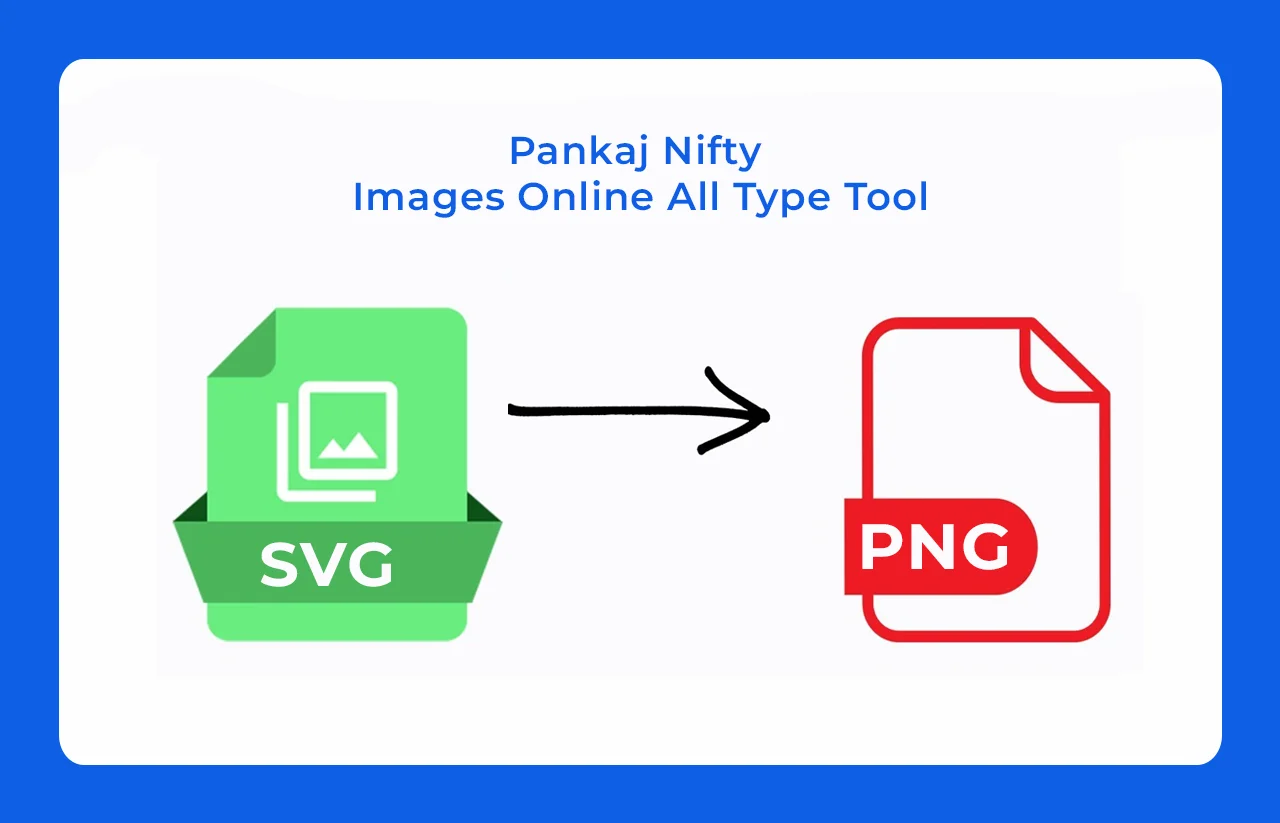
Why Convert SVG to PNG in Bulk?
The reason why bulk conversion of SVG files to PNG is required demands our understanding prior to exploring the conversion tools. Newcomers to image file conversion should understand that SVG (Scalable Vector Graphics) and PNG (Portable Network Graphics) represent unique formats with different functions.
SVG files rely on vector mathematics for their generation, which leads to infinitely scalable quality without any deterioration. These files offer both lightness and sharpness that match diverse dimensions particularly well for logos and other media elements. PNG files constitute raster images made from pixels that maintain transparency features, whereas they operate across all platforms from websites to print production.
So why convert? Here are a few reasons I’ve seen pop up time and again:
- Compatibility: Not every platform or software plays nice with SVGs. Older browsers or certain apps might demand PNGs instead.
- Batch Needs: If you’re prepping a ton of assets—like icons for a website or graphics for a marketing campaign—converting one by one is a waste of time.
- Final Output: PNGs are often the go-to for final deliverables, especially when transparency matters (think social media graphics or overlays).
It has happened to me to look at a bunch of SVG files while hoping I could produce a fairy magic to convert them to PNGs. Bulk converters offer the solution needed in this situation. Bulk converters operate at high speeds while being completely free of charge to deliver substantial improvements.
Features to Look for in a Free Unlimited SVG to PNG Converter
Not all converters are created equal. You don’t want to end up with a tool that caps your uploads at five files or spits out blurry PNGs. So, what should you look for in a free unlimited SVG to PNG converter? Here’s my checklist based on years of messing with these tools:
- Unlimited Conversions: No sneaky limits on file numbers or batch sizes. You should be able to upload 10, 50, or 500 files without hitting a paywall.
- Bulk Processing: The tool should handle multiple files in one go—no manual uploads for each image.
- High-Quality Output: Your PNGs should look just as good as the original SVGs, with no pixelation or weird artifacts.
- Ease of Use: A drag-and-drop interface or simple buttons beat a clunky, confusing setup any day.
- No Software Required: Online tools are king here—no one wants to download sketchy software that bogs down their computer.
- Privacy First: Look for converters that delete your files after processing. You don’t want your designs floating around on someone’s server.
These features are non-negotiable if you’re serious about efficiency. With that in mind, let’s check out the best free tools that tick all these boxes.
Step-by-Step: How to Convert SVG to PNG in Bulk
Let’s walk through a typical online process using a simple, dedicated tool like SVGtoPNG.com (interfaces may vary slightly between tools):
Step 1: Prepare Your SVGs
Gather all the SVG files you want to convert into a single folder on your computer. This makes uploading much easier.
Step 2: Navigate to the Converter Website
Open your web browser and go to https://svgtopng.com (or your chosen online converter).
Step 3: Upload Your Bulk SVG Files
Look for the upload area. This is usually a large box saying “Drag & Drop files here” or a button like “Upload Files” or “Select SVGs.”
Method A (Drag & Drop): Open the folder containing your SVGs. Select all the SVG files you need (click the first, hold Shift, click the last, or use Ctrl/Cmd+A). Drag the selected files directly onto the upload area in your browser window.
Method B (File Selector): Click the “Upload Files” button. A file browser window will open. Navigate to your folder, select all the necessary SVG files, and click “Open” or “Choose.”
(Wait for the files to upload. You should see a progress bar or a list of your files appearing on the page.)
[Image: Screenshot showing multiple SVG files being dragged onto the SVGtoPNG.com upload area]
Alt Text: Dragging multiple SVG files onto the free online SVG to PNG converter interface.
Step 4: Choose Output Settings (If Available)
Some tools allow you to set the desired output width, height, or DPI/resolution for the PNGs. Look for an “Options,” “Settings,” or gear icon.
If you need specific dimensions, enter them here. If you leave them blank, the converter usually renders the PNG based on the SVG’s inherent size or a default resolution (e.g., 96 DPI). Understanding the size you need is important for PNG quality.
[Image: Screenshot showing options to set PNG width/height or DPI on the converter site]
Alt Text: Setting output PNG resolution options in the free bulk SVG converter.
Step 5: Start the Conversion
Once uploaded and settings are configured, look for a button like “Convert,” “Start,” or “Download.” Click it.
The tool will process each SVG file and convert it to PNG. You might see individual progress indicators.
Step 6: Download Your Bulk PNG Files
After processing, the tool will provide download links.
Best Case: There will be a single “Download All” or “Download as ZIP” button. Click this to get a compressed archive containing all your converted PNG files.
Alternative: You might need to click individual download buttons for each PNG. This is less ideal for large batches but still works.
Save the ZIP file (or individual PNGs) to your computer.
[Image: Screenshot showing a ‘Download All as ZIP’ button after bulk SVG to PNG conversion]
Alt Text: Downloading converted PNG files as a ZIP archive from the free bulk converter.
Step 7: Verify the Output
Unzip the downloaded file (if applicable). Open a few of the PNGs to check the quality, ensure transparency is correct (if needed), and confirm the dimensions are as expected.
Top Free Unlimited SVG to PNG Converters for Bulk Images
These are the essential tools that will help you achieve your dream of converting SVG files to PNG. I conducted personal tests on several of these tools while examining review feedback to uncover the top selections. Let’s break them down:
1. Convertio
- What It Is: A popular online converter that supports over 300 file formats, including SVG to PNG.
- Why I Like It: Convertio lets you upload multiple SVGs at once and processes them lightning-fast. The free tier is generous—up to 10 files per batch—and you can keep going with no daily cap if you space out your conversions.
- Pros: Simple interface, high-quality output, supports batch uploads.
- Cons: Free users might hit a file size limit (100 MB total per conversion), and advanced settings are behind a paywall.
- Best For: Beginners or anyone needing a quick, reliable fix.
2. Pixelied
- What It Is: A free design tool with a built-in SVG to PNG converter.
- Why I Like It: Pixelied stands out because it’s not just a converter—it’s a mini editor. Upload your SVGs, convert them to PNGs in bulk, and tweak them (resize, crop, etc.) all in one place.
- Pros: Unlimited conversions, batch processing, bonus editing features.
- Cons: Requires a sign-up for full access, and the interface might feel overkill for simple conversions.
- Best For: Designers who want more control over their output.
3. FreeConvert
- What It Is: A no-frills online converter built for speed and security.
- Why I Like It: FreeConvert has no hard limits on conversions, and it’s got a clean, ad-light interface. You can upload a stack of SVGs, tweak resolution if you want, and download a ZIP file of PNGs in minutes.
- Pros: Unlimited use, secure (256-bit SSL), customizable output.
- Cons: Batch size depends on your internet speed—big uploads might lag.
- Best For: Privacy-conscious users who need flexibility.
4. CloudConvert
- What It Is: A robust cloud-based converter trusted by pros.
- Why I Like It: CloudConvert is a powerhouse. It handles bulk SVG to PNG conversions with ease, and the free plan gives you 25 conversions per day (more than enough for most people). The output is pristine, too.
- Pros: Reliable, scalable, supports huge batches.
- Cons: Daily limit might annoy heavy users; premium plans can get pricey.
- Best For: Small businesses or frequent converters.
5. EZGIF
- What It Is: A lightweight tool originally for GIFs but great for SVG-to-PNG tasks.
- Why I Like It: EZGIF is stupidly simple. Upload your SVGs, hit convert, and boom—PNGs are ready. It’s not fancy, but it gets the job done for smaller batches.
- Pros: Fast, no sign-up needed, totally free.
- Cons: No advanced settings, and bulk uploads are capped at 50 files.
- Best For: Quick one-off projects or hobbyists.
Here’s a quick comparison table to help you pick:
| Tool | Batch Limit | Quality Options | Sign-Up Required? | Best For |
|---|---|---|---|---|
| Convertio | 10 files/batch | Yes | No | Beginners |
| Pixelied | Unlimited | Yes | Yes | Designers |
| FreeConvert | Unlimited | Yes | No | Privacy buffs |
| CloudConvert | 25/day (free) | Yes | No | Pros |
| EZGIF | 50 files | No | No | Quick fixes |
These tools are all free and unlimited (or close to it), so you can’t go wrong. Pick one that fits your vibe and let’s move on to using them.
Pro Tips for Smooth Bulk SVG to PNG Conversion
Maximize your efficiency and results with these tips:
Organize First: Always place all SVGs for a batch job into one dedicated folder before starting.
Clean Your SVGs: Garbage in, garbage out. Ensure your source SVGs are clean, don’t contain unnecessary hidden elements, and render correctly in a viewer or editor first. This prevents weird conversion artifacts.
Understand Resolution: Remember, PNG is raster. Converting an SVG at low resolution (e.g., 72 DPI) will result in a pixelated PNG if scaled up later. Decide on the target usage size for your PNGs and set the resolution/dimensions accordingly during conversion (if the tool allows). 300 DPI is common for print-like quality, while 96 DPI or specific pixel dimensions are common for web.
Check Transparency: If your SVGs have transparent backgrounds, ensure the converter preserves this (most do by default for PNG). Verify the output PNGs against different background colors.
Naming Conventions: If possible, ensure your SVG files have clear, descriptive names, as these will likely carry over to the PNG filenames.
Test Small Batch First: Before converting 500 files, try converting 5-10 with your chosen tool and settings. Check the output quality and ensure it meets your needs.
System Resources (Desktop): Converting thousands of complex SVGs using Inkscape or ImageMagick can consume significant CPU and RAM. Close unnecessary applications during large batch jobs.
Conclusion: Start Converting Like a Pro Today
You now have everything required to transform large numbers of SVGs into PNGs without suffering either monetary or physical strain. The convenience of free bulk SVG to PNG converters helps users transform their SVGs into PNGs for making web assets as well as print preparation work and folder organization needs. The SVG to PNG conversion process becomes effortlessly simple when you use tools including Convertio, Pixelied, and FreeConvert, and minor adjustments will result in perfect pixelation.
So, what’s next? You should choose any tool from the list and then try it out to witness better project speed. Do you use any converter software that I have omitted? Please share your top converter choice in the comment section, where I’ll gladly explore new possibilities. Start your converting tasks because they will advance your projects toward their next stage of development. Happy designing!










 Drag & Drop Images Here or Select Images Supports JPEG, PNG, WebP, GIF Compression Quality: 0.8 No images selected
Drag & Drop Images Here or Select Images Supports JPEG, PNG, WebP, GIF Compression Quality: 0.8 No images selected