or
Supports multiple JPG images
How to use: Free Unlimited JPG to PNG Converter In Bulk Images
- Drag and drop JPG files onto the area above or click "Select Files".
- Files ready for conversion will appear in the list.
- Click "Convert to PNG" to start the conversion process for all files.
- Once converted, click the "Download" button next to each file.
- Use the "Remove" button to remove a file from the list.
All processing is done directly in your browser. Your files are not uploaded to any server.
The Best Free Unlimited JPG to PNG Converter for Bulk Images
We’ve all been there. Your directory contains a dense collection of JPG files that include product pictures together with website elements and slides and possibly scanned content. You require PNG file format for all your needs. The crucial transparency and lossless quality from the PNG format may be the reason you are converting your JPG images. Converting them one by one? Converting multiple JPG images into PNG format proves to be a time-consuming digital task that will eat up valuable hours that you desperately need.
You search online, hopeful, typing in terms like “bulk JPG to PNG converter free.” You find tools, yes, but then come the frustrating catches: “Convert 5 files free,” “Upgrade for bulk processing,” “Daily limit reached,” or sneaky watermarks appearing on your output. It feels like finding a truly free unlimited JPG to PNG converter for bulk images is like searching for a unicorn.
The statement holds some truth because these offers exist in the market. The market contains exceptional options that provide generous limit capabilities or function without restrictions for practical online usage. Such tools process your batches of images at no charge because they perform swift conversion between JPG and PNG formats.
This guide is your lifesaver. The following discussion explores batch image conversion techniques in detail. The discussion starts by revealing the primary reasons to convert large JPG collections into PNG files before evaluating popular free converters and introducing the most effective free bulk conversion solutions currently available. The next step is to both save your time and enhance your image workflow efficiency.
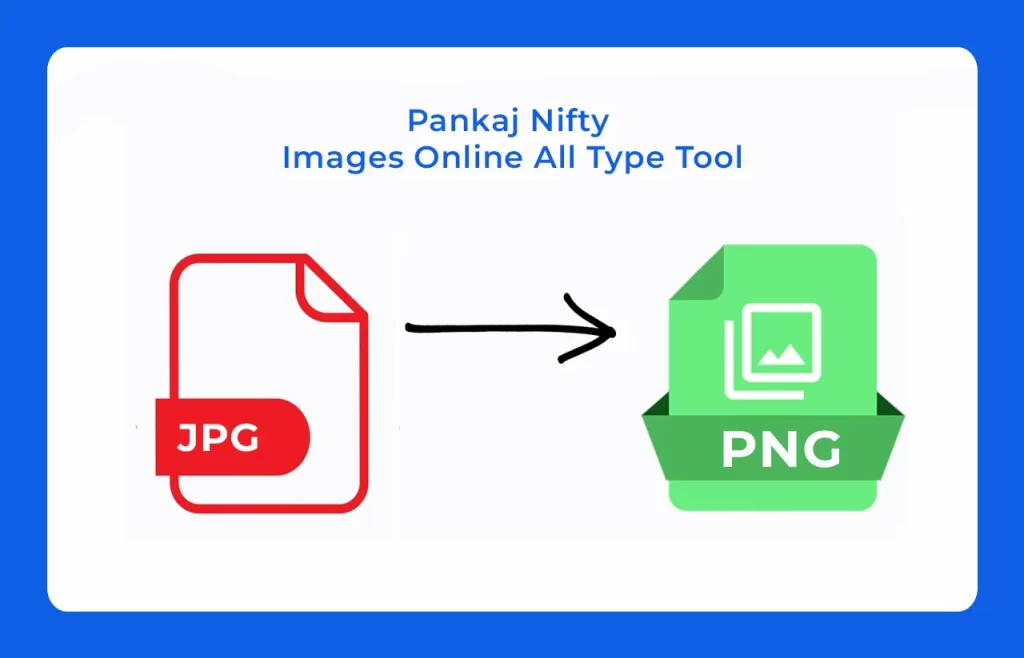
Why Convert JPG to PNG in Bulk?
This section will discuss why users prefer transforming JPG files into PNG files before we explore the available tools. Although both JPG and PNG formats display images, the two programming structures work toward unique operational objectives.
The compressed lossy file format is known as JPG (JPEG). JPG works very well for photos, yet its file compression technique degrades some of the image quality. PNG stands as a lossless file format that supports transparent images. PNG offers perfect usage for logos and web graphics because it enables transparent backgrounds, which maintain precise details.
So, why bulk conversion? Specifically, when dealing with a large number of images, working manually on each individual item proves extremely inefficient for productivity. The conversion tool serves various design professionals and e-commerce sellers as well as bloggers through asset preparation and product listing maintenance. Almost automated conversion through bulk processing improves both productivity and workflow stability.
My friend operates a craft blog as an example of real-life usage. The handmade jewelry images she had created existed as 50 JPG files, which required transparent backgrounds for her website display. A single conversion of such large numbers of images would have required numerous hours to finish. The tool processed the conversion process in just a couple of minutes. A free unlimited JPG to PNG converter operates as a powerful tool that enables bulk conversion of images.
JPG (or JPEG): The Photo Pro: Stands for Joint Photographic Experts Group. It uses lossy compression. JPG achieves minimized file sizes by removing certain image data that your eye cannot easily detect. The compression method benefits photographs and images containing lots of colors and gradients while maintaining excellent quality. Where does it fall short? It doesn’t support transparency. That white background on your logo? It’s staying put in a JPG. The continuous saving operation leads to decreasing image quality.
PNG: The Graphics Guru: Stands for Portable Network Graphics. Lossless compression functions as the standard model in PNG-24 files. The saving process of PNG files maintains all original image information; thus, they work optimally for graphics with vital sharp lines together with text elements and logos as well as icons that need maximum clarity. Its killer feature? Transparency! Transparent backgrounds in PNG files become possible through the “alpha channel” system, which makes these images blend with various background colors on websites as well as documents. The trade-off? PNG files typically produce file sizes that exceed those of JPG files, especially when photographic images require processing.
So, why convert JPG to PNG?
Transparency is King: The #1 reason. You have a logo, an icon, or a graphic element saved as a JPG with a white (or other solid color) background, and you need it to sit cleanly on your website, presentation slide, or another design without that clunky box around it. PNG makes it happen.
Preserving Quality for Graphics: If you have graphics (like charts, illustrations, or text-heavy images) saved as JPGs, converting them to PNG can prevent further quality degradation if they need editing and resaving. PNG handles sharp lines and solid colors much better without creating fuzzy artifacts.
Web Development Needs: Often required for specific web elements where transparency or pixel-perfect rendering is necessary.
And why the need for BULK conversion?
Website Redesign: You need to update dozens or hundreds of product images, icons, or graphical elements to have transparent backgrounds.
Preparing Presentation Assets: Gathering logos, charts, and icons from various sources (often JPGs) and needing them all in PNG format for consistency.
Digital Asset Management: Standardizing your company’s image library to use PNG for all logos and icons.
App Development: Needing UI elements with transparency.
Etsy Sellers/E-commerce: Creating product mockups where a JPG product image needs to be overlaid onto various backgrounds (requiring a transparent PNG version first).
Top Free Tools for Unlimited JPG to PNG Conversion
Now, let’s get to the good stuff: the tools. I’ve tested a bunch of free options, and these five stand out for their ease, speed, and unlimited (or near-unlimited) capabilities. No subscriptions, no hidden fees—just solid solutions.
1. Pixelied
- What It Does: Pixelied is an online editor with a killer bulk conversion feature. Upload your JPGs, convert to PNG, and even tweak them (resize, add effects) if you want.
- Pros: No signup needed, fast processing, supports transparency.
- Cons: Limited to browser speed; large batches might take a minute.
- How to Use: Drag your JPGs into the upload box, hit “Convert to PNG,” and download the zip file. Done.
I love Pixelied because it’s like a Swiss Army knife for images. Need to convert 20 product shots? It’s got you. Want to add a quick filter? That’s there too.
2. Adobe Express
- What It Does: Adobe’s free tier includes a simple JPG-to-PNG converter that handles multiple files.
- Pros: High-quality output, mobile-friendly, trusted brand.
- Cons: Requires an account; free version has some limits on advanced edits.
- How to Use: Sign up (it’s free), upload your images, select PNG as the output, and download.
Adobe Express feels polished—like you’re using a premium tool without the price tag. It’s perfect if you’re already in the Adobe ecosystem.
3. CleverPDF
- What It Does: CleverPDF isn’t just for PDFs—it converts images too. Upload up to 20MB of JPGs at once and get PNGs back.
- Pros: Secure (SSL encryption), no software install, decent batch size.
- Cons: 20MB limit might cap huge batches.
- How to Use: Upload your files, choose “JPG to PNG,” and hit Start. Download individually or as a zip.
This one’s a hidden gem. I used it for a client’s 15-image batch, and the quality was spot-on.
4. ILoveIMG
- What It Does: ILoveIMG is a fan favorite for batch image tasks—converting, resizing, compressing, you name it.
- Pros: Super intuitive, fast, no strict upload limits (depends on file size).
- Cons: Ads can pop up, but they’re not intrusive.
- How to Use: Drop your JPGs in, select “Convert to PNG,” and grab your files.
ILoveIMG is my go-to when I’m in a rush. It’s like the fast-food drive-thru of image converters—quick and reliable.
5. FreeConvert
- What It Does: FreeConvert handles bulk conversions with options to tweak quality or compression.
- Pros: No software needed, customizable settings, processes up to 1GB with a free account.
- Cons: Slightly slower with massive batches.
- How to Use: Upload your JPGs, set PNG as the output, adjust settings if needed, and download.
FreeConvert feels like it’s made for power users who want control without complexity. I’ve converted 30+ images at once with no hiccups.
Quick Comparison Table
| Tool | Batch Limit | Speed | Extra Features |
|---|---|---|---|
| Pixelied | Browser-dependent | Fast | Editing tools |
| Adobe Express | Account-based | Medium | Mobile app |
| CleverPDF | 20MB | Fast | Secure processing |
| ILoveIMG | File size-based | Very Fast | Compression options |
| FreeConvert | 1GB (free tier) | Medium | Custom settings |
Tips for Managing Bulk Image Conversions
Converting a ton of images can feel overwhelming, but a few tricks keep it painless. Here’s what I’ve learned from juggling big batches:
- Organize First: Sort your JPGs into folders by project or type (e.g., “Blog Images,” “Etsy Listings”). It’s easier to upload the right stuff.
- Test Small: Convert 2-3 images first to check quality. JPGs with heavy edits might look funky as PNGs—better to catch it early.
- Use Cloud Storage: After converting, upload to Google Drive or Dropbox. Share a link instead of emailing huge zips.
- Batch in Chunks: If a tool lags with 100+ files, split them into smaller groups. I do 20-30 at a time for smoother results.
- Backup Originals: Keep your JPGs safe. I’ve accidentally overwritten a folder before—trust me, you don’t want that stress.
How do you handle big image batches? Drop your tips in the comments—I’d love to hear!
Conclusion: Start Converting and Optimizing Today
The tedious task of converting JPG images to PNG, one agonizing file at a time, can finally be a thing of the past. While the promise of a truly free unlimited JPG to PNG converter for bulk images needs careful navigation around free tier limits, excellent options absolutely exist.
BulkResizePhotos enables client-side processing to maintain privacy while delivering simple use, but users can leverage iLoveIMG and Convertio for their robust online conversion capabilities with generous free conversion restrictions suitable for common usage. The ultimate offline capacity comes with XnConvert, which presents users with its extensive array of features.
Your search for the right workflow tool becomes simpler when you understand different tool functions together with current terms and the implementation of the presented usage recommendations. Start utilizing bulk conversion systems to prevent your time from being lost on endless manual clicks. Your tool selection process should be quick since image uploads enable you to resume your tasks.





